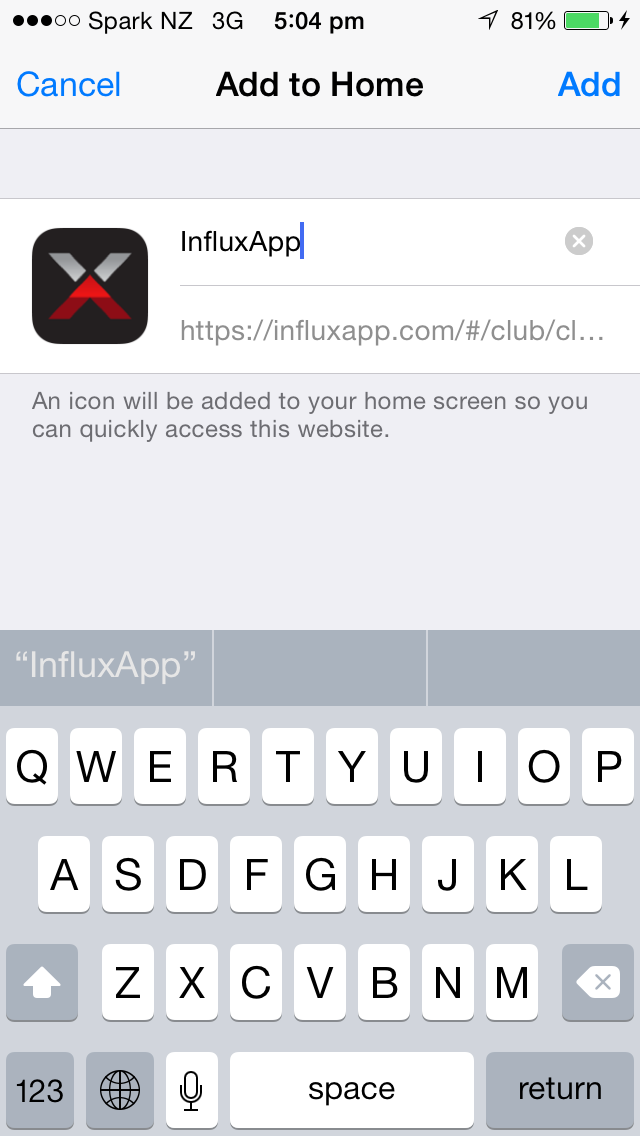In the Safari browser, go to influxapp.com and enter your e-mail address, password, and select the 'remember me' tick box (so you don't have to log in at this screen every time).
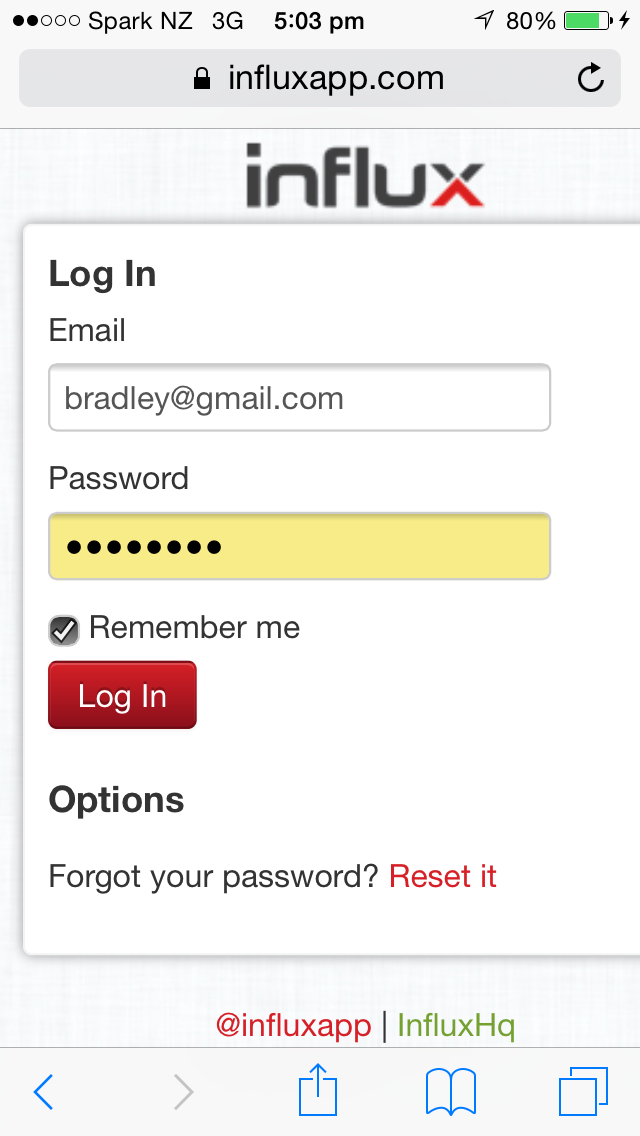
Next select the menu in the top left, and go to the page you wish to save as your 'home screen'. For most people, this will be 'today' or 'classes'. For example, 'classes' is where you can book classes (for a time period ahead specified by the club owners/mangers).
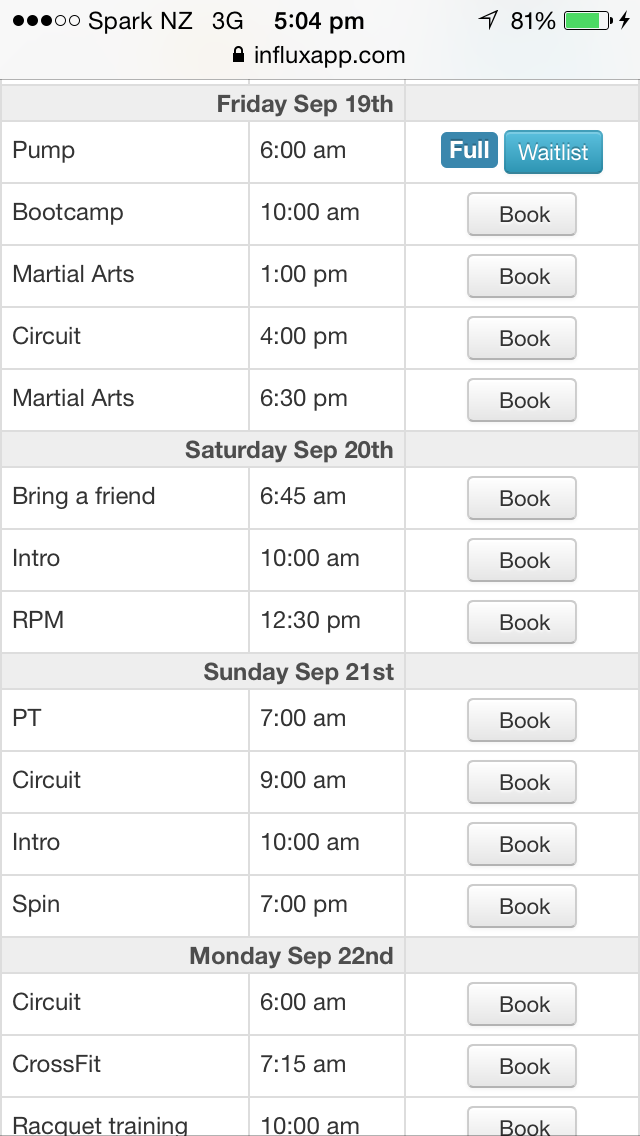
Once you've selected the primary page you will want to start on, tap the box with an arrow pointing upwards (just above the home button):

And then select 'add to home screen':

You will then be prompted to name what the icon will be called on your iPhone. Select an appropriate name, and then click 'add'. The icon will now appear as an app on your home screen.